This article will cover a few basic techniques for how to effectively navigate menus. This is primarily a basic primer covering a few sitations that benefit a lot from improved menuing methods. More advanced techniques exist and more content can be menued effectively beyond these.
Setup
Before beginning, you will want to enable a very important setting. In the settings page you’ll want to go into the Quest tab.

From there scroll down to Pre-Battle Auto Attack. Setting this to One-Touch will let you click on the loading screen of a battle in order to begin semi or full auto as soon as it begins.

Not a setting in game, but if you are able to bind the back button on your browser to either a single button or ideally a button on your mouse it will make things a lot smoother and require less mouse movements. Pressing back on the browser or the in game back button will also work. When I say press the back button, press whichever option you are using.
EX+ and Events
For EX+ or the typically boxing event, the process to quickly go through battles is straightforward.
To begin, select your summon and start the battle.

As the battle loads in, tap the screen. This will cause the game to begin autoing as soon as the battle starts.

Once you begin attacking, hit the back button. This will load into the results screen.
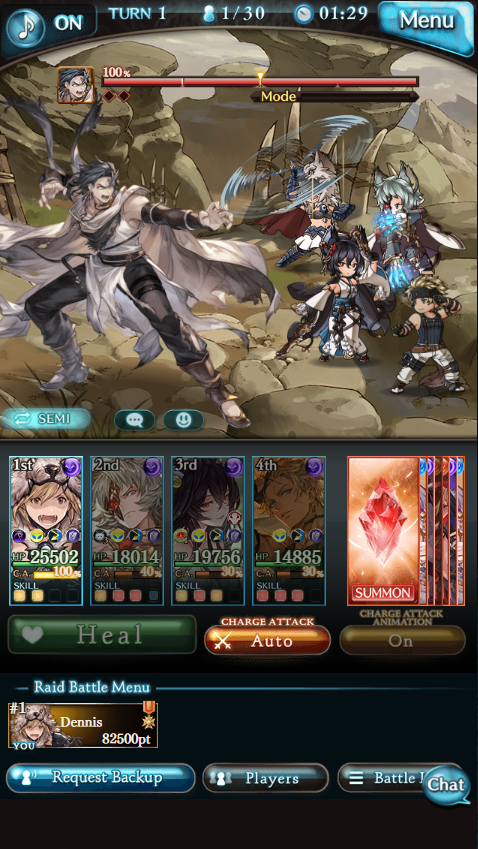
At the results screen, press back again.
Note: the results screen does not actually need to fully load. As long as the results screen begins loading, you can still press back while its black. This may take getting used to so focus on getting the basic rotation down then you can try refreshing while the results screen still isn’t displayed.
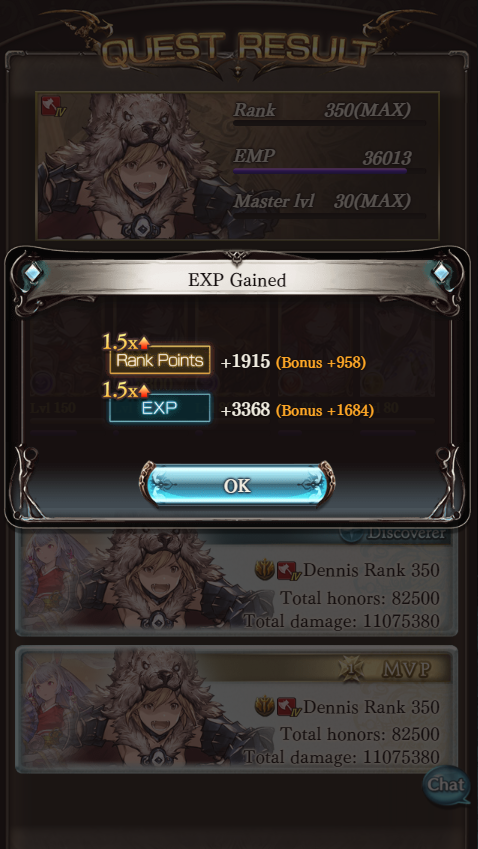
Now you’ll be back on the summon select screen and can begin again.

It is also advisable to bookmark the summon select screen. While not needed, it is helpful if you misclick or screw up in any way.
And in action with a fast results screen press.

Unboxing
Unboxing can also be optimized.
For this have two windows open. The left one will the draw window and the right one will be the reset window. To begin, hit draw on the draw window.

For this first time only, we’ll need to refresh on the the reset window once the drawing beings. It should look like the following after these first two steps.

Next step is to reset the box but don’t press too many buttons yet. When we get to the confirmation popup at the end seen below, we don’t want to hit anything more on the reset window. Go back to the draw window and hit back.
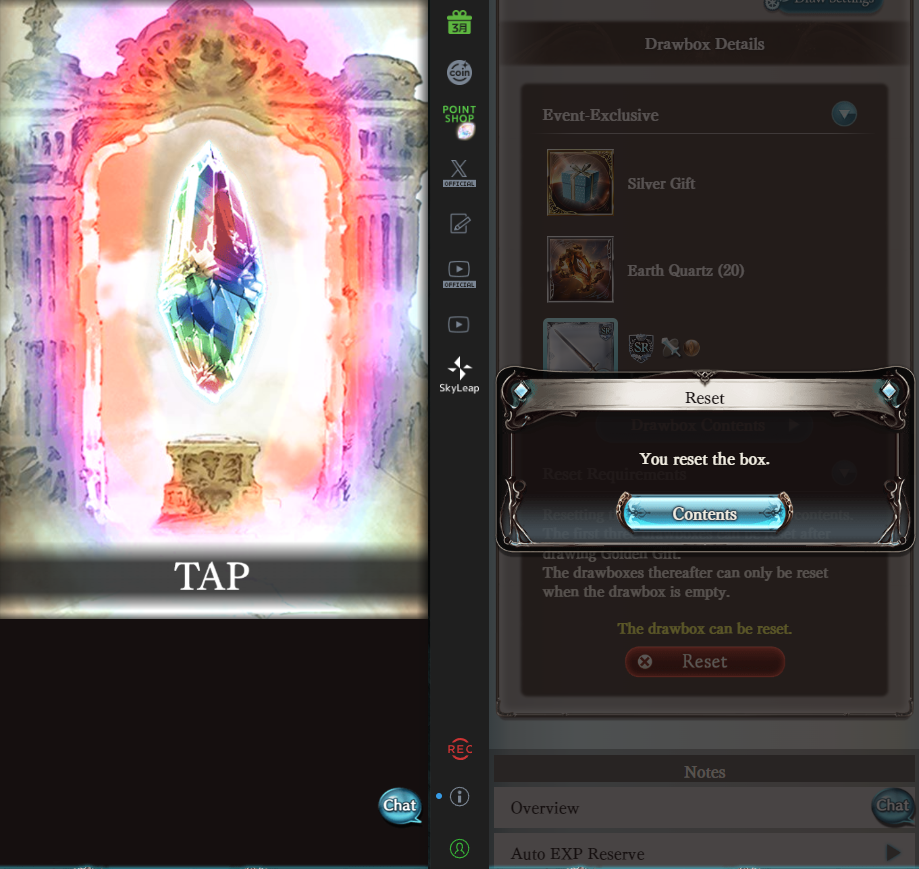
Here we should be taken back to the event page where we can draw once again. (Please ignore I forgot to take a screenshot my first run).

Once the draw window begins, we can hit the blue button on the results screen which will reload that window. And that will take us back to being able to reset that box again.
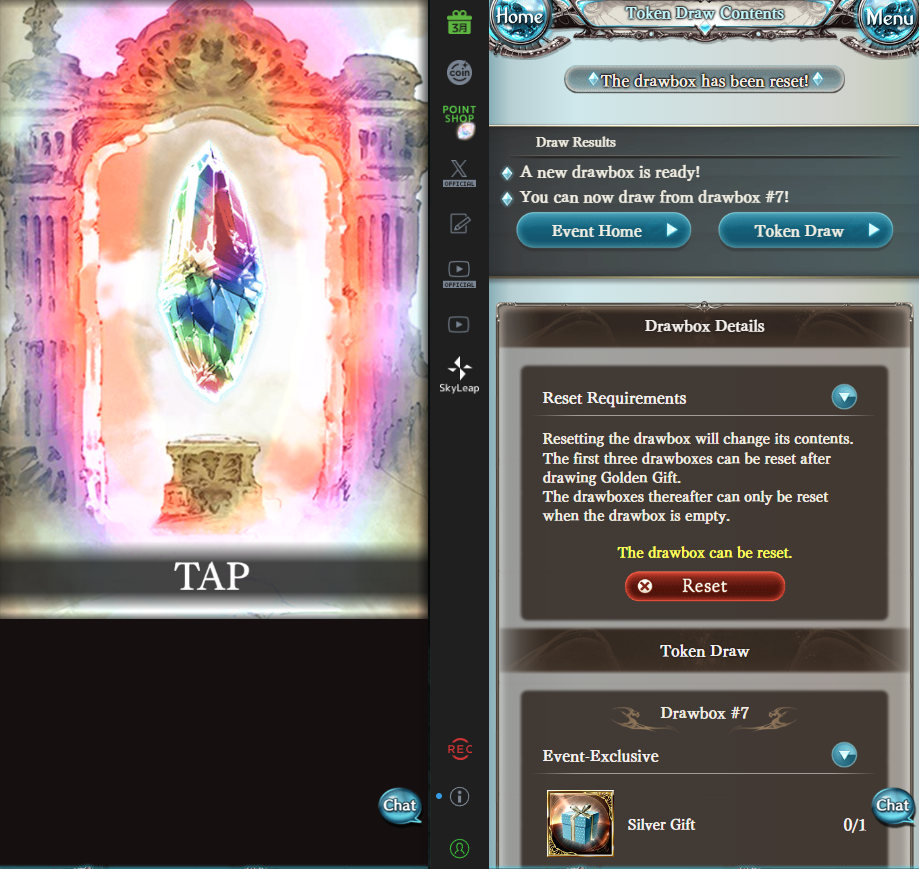
From here, you can loop resetting the box, going back on the draw window, drawing again, and hitting the blue button on the reset window until all boxes are opened.
Arcarum
As of 5/14/2024, this section is depreciated. Update made Arcarum back refreshing work the same as EX+ and Events.
While on the face similar to normal OTK content, the backend of Arcarum is different thanks to its chest mechanics which prevents using the same menuing techniques.
For this one you will want to have two windows. The left window will be called the main window and the right one is the results window. To begin, you will want to do one basic run on the results window to get it to the results screen.
Then on the main window, select your summon and hit OK. Then press the back button right after. This is important to allow the looping to function correct. It also has a bonus of getting into the loading screen faster.

Like before as the battle loads in, tap the main window so auto begins.
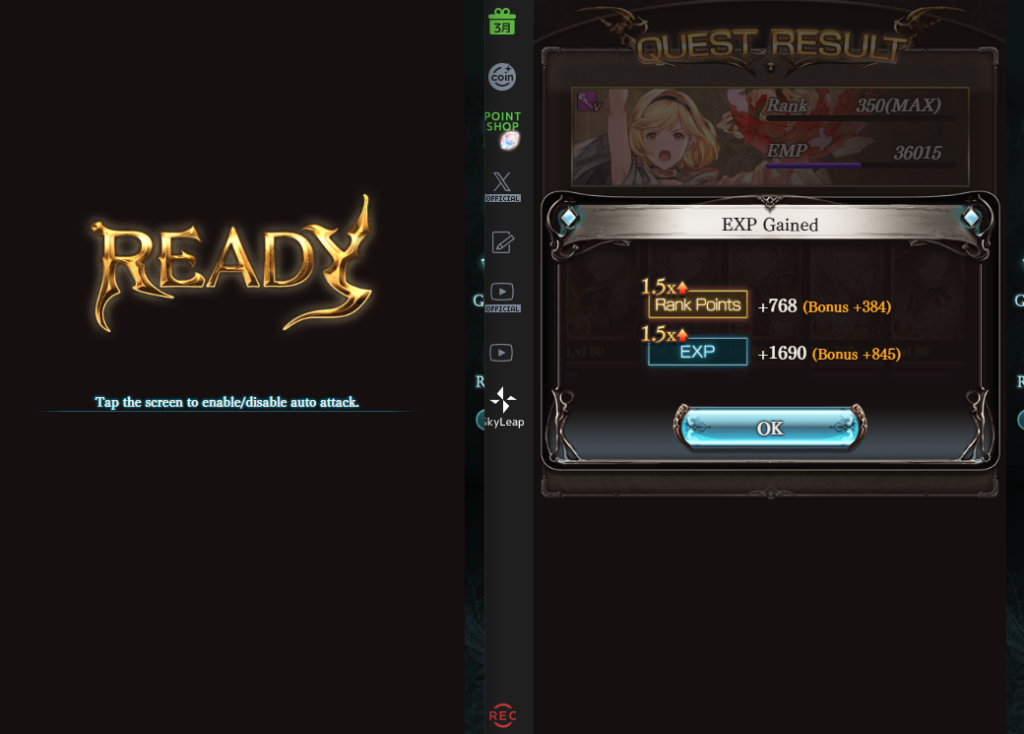
Once you begin attacking, hit the back button on the results window. This will load the results to that window. Once that begins to load, go back to the main window and hit back again.

Now you’ll be back on the summon select screen and can begin again.

If you can’t get the timing of the OK back press to work, you can use the bookmark the support selection screen and when it comes time for the back button on the main window after the results are loaded, you can hit the bookmark instead.

